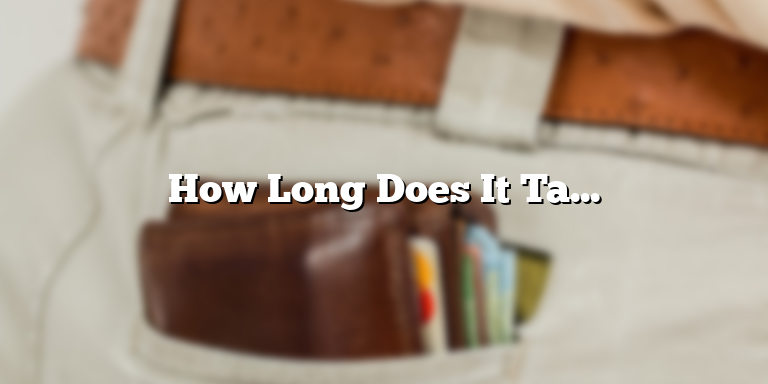
How Long Does It Take To Upload A Video To YouTube?
Uploading a video to YouTube can take anywhere between a few minutes to several hours depending on various factors. However, the upload speed largely depends on the size of your video, your internet speed, and the file format of the video you are uploading. Understanding these factors can help you plan a smoother and faster uploading process. In this article, we will be discussing each of these factors in detail.
Video Size
The size of your video plays a vital role in determining how long it will take to upload the video to YouTube. Larger sized videos can take a lot more time to upload, especially if you have a slow internet connection. The recommended video size for YouTube is 1280 x 720 pixels or higher, with a minimum frame rate of 30 frames per second (fps). If your video is longer than 15 minutes, you may also need to verify your account before uploading.
If your video is too large, it can result in buffering issues for your audience while watching your video. To reduce the size of your video, you can compress it using a video compression tool. Some free online video compressors, such as Clipchamp, can help you reduce the size of your videos by up to 80%. However, compressing a video too much can result in a loss of quality, so it’s essential to find a balance between size and quality.
Internet Speed
Your internet speed is another significant factor that affects the upload time of your video. The faster your internet speed, the less time it takes to upload a video to YouTube. While most modern internet connections have relatively fast upload speeds, it’s important to check your internet speed if you plan to upload large-sized videos often. A slow internet connection can cause buffering issues while uploading or even fail to upload the video entirely.
You can check your internet speed using online speed tests such as Ookla. A minimum upload speed of 3 Mbps is recommended for uploading videos to YouTube, and anything above this will make the uploading process much faster. Uploading a large-sized video using a slow internet connection can lead to a failed upload, and you may have to try uploading it again later.
File Format of the Video
The file format of your video is another factor that can impact the upload time. YouTube supports various video formats, including .MOV, .MPEG4, .AVI, .WMV, .MPEGPS, .FLV, and 3GPP. Uploading videos in these supported formats will ensure that your video gets uploaded to YouTube without any issues. Avoid using uncommon video formats, as they may not be supported by YouTube’s upload system.
In conclusion, uploading videos to YouTube can take time, but following these guidelines and optimizing your video’s size, internet speed, and file format can help make the process smoother, faster, and more efficient. It’s important to remember that your upload speed may vary depending on your circumstances, and taking steps to optimize your video can help ensure a faster upload speed. Happy uploading!
Upload Speed
Uploading a video to Youtube is a fairly simple process, but how long it takes depends on certain factors, with the most significant one being your internet upload speed. Your upload speed determines how quickly your video can be transferred from your device to Youtube’s servers, which can take anywhere from a few minutes to several hours depending on the size and quality of the video.
The higher your internet upload speed is, the faster your video will upload. Youtube recommends an upload speed of at least 3 Mbps for optimal performance. If your upload speed is below this threshold, it may take longer for your video to upload and also affect the overall quality of the uploaded video. It is important to note that your internet connection is not the same as your upload speed. Uploading videos on the internet requires a good upload speed, so if you are facing issues during the upload process, you may need to check your upload speed.
You can check your internet upload speed by running an online speed test. These tests allow you to check both your download and upload speeds, which are two different aspects of your internet connection. If you find that your upload speed is not as fast as you’d like it to be, you may need to upgrade to a faster internet package, which can significantly improve your experience.
Another thing to consider is your internet service provider (ISP). Some ISPs impose limits on upload speeds, which means that even if you are subscribed to a high-speed package, your upload speeds may still be limited. It is important to review the upload speed policy of your ISP before signing up for a package so that you can ensure that it is compatible with your uploading needs.
In summary, the time it takes to upload a video to Youtube depends on your internet upload speed. If you have a robust connection, you can expect your video to upload quickly without any issues. On the other hand, if you have a slower connection, it may take longer for your video to upload and could affect the overall quality of the video.
Video File Size
Uploading a video to YouTube can be a time-consuming process. The larger the video file, the longer it will take to upload. The size of your video file is one of the most significant factors that affect the upload time. The higher the video quality, the larger the file size will be, and the longer it will take to upload.
The size of your video file depends largely on the resolution you choose for the video. YouTube gives you the option to upload videos in resolutions ranging from 240p to 2160p. The higher the resolution, the larger the file size. A video in 4K Ultra HD resolution will take much longer to upload than a video in 360p, for example.
You can reduce your video file size by compressing it using video editing software or a video compressor tool. The compression process reduces the quality of the video slightly to make the file size smaller and easier to upload. Be careful when compressing a video, as it can result in the loss of quality. If you compress a video too much, it will become pixelated and blurry, which will negatively affect your viewers’ viewing experience.
Video Format
Uploading a video to Youtube can take a considerable amount of time, especially if the file size is large, and the internet speed is slow. However, the video format can also have a significant impact on the upload time. Youtube supports various video formats, including MP4, MOV, AVI, WMV, FLV, and more.
Of these formats, MP4 usually tends to upload more quickly than others, as it is compressed and has a small file size. In addition, Youtube handles MP4 videos efficiently, making it the most popular format used by Youtube uploaders. This results in quicker uploads for viewers to enjoy.
On the other hand, if you choose a format like AVI, which has a larger file size, it will take longer to upload. Depending on the internet speed, it can take several hours to upload a long AVI video. Therefore, it is essential to choose the right format for your video, depending on its size and the intended audience.
MOV is also a preferred format when uploading videos to Youtube. However, MOV videos take longer to upload than MP4 as they are usually larger in size. MOV, like AVI, is best used where internet speed is not an issue or where high-quality resolutions are needed.
Therefore, it is essential to choose the right video format when uploading videos to Youtube. MP4 is the most popular, followed by MOV, AVI, and WMV in descending order of upload speed. If you want to upload videos quickly, compressed and small-sized video formats such as MP4 are recommended.
When uploading videos, remember that the process can take some time, especially if the video is larger than average. You can expect an upload time of approximately 30 minutes for every 1GB of data transferred for MP4 videos. It is also vital to have a stable internet connection for the duration of the upload process.
In conclusion, uploading videos to Youtube takes time, but choosing the right video format can have a significant impact on upload times. Understanding the best format to use for your video can help speed up the process and ensure your viewers can enjoy your content as soon as possible.
Processing Time
It’s important to keep in mind that just because your video has finished uploading to YouTube, that doesn’t mean it’s immediately available to the public. YouTube has to process your video before it can be viewed, which can take anywhere from a few minutes to several hours.
The processing time can vary based on a number of factors such as the length of the video, the size of the file, and how busy YouTube’s servers are at the time of upload. Generally speaking, shorter videos with smaller file sizes will process faster than longer ones with larger files.
If you’re uploading a short video (less than 5 minutes) with a small file size, the processing time should only take a few minutes. However, if you’re uploading a longer video (up to an hour or more) with a larger file size, it may take several hours for YouTube to process it. This can be frustrating for content creators who want to get their videos up and available as quickly as possible, but it’s important to remember that YouTube has millions of users uploading videos every day.
Another factor that can affect processing time is the time of day you upload your video. YouTube’s servers are busiest during peak hours when most people are awake and active, which can slow down processing times. If you’re uploading during off-peak hours, such as late at night or early in the morning, your video may process faster.
It’s also important to note that YouTube may “de-prioritize” videos that are flagged for review, which can cause them to take longer to process. If your video has been flagged for review, it may take anywhere from a few hours to several days to process.
To speed up the processing time for your videos, there are a few things you can do. First, compress your video file before uploading it to YouTube. This will reduce the file size and make it easier for YouTube to process. Second, try to upload during off-peak hours when YouTube’s servers are less busy. And third, make sure your video isn’t flagged for review by following YouTube’s community guidelines and terms of service.
In conclusion, the processing time for your videos on YouTube can vary widely depending on a number of factors. While shorter videos with smaller file sizes may process in just a few minutes, longer videos with larger files can take several hours. By understanding these factors and taking steps to optimize your videos for upload, you can ensure that they’re available to your audience as quickly as possible.






