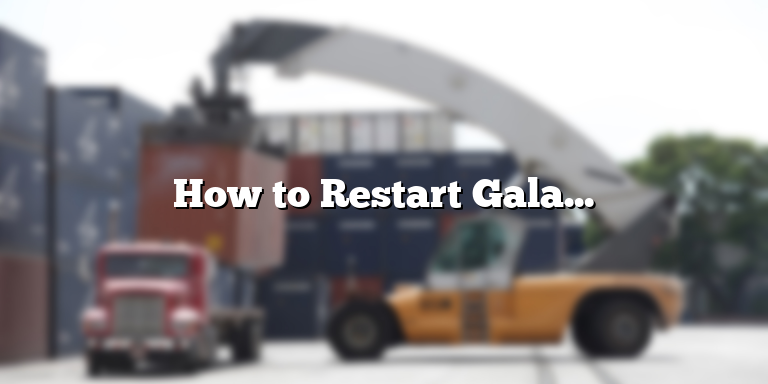
Why do you need to restart your Galaxy S23?
Restarting your Galaxy S23 is an important maintenance routine for your smartphone. It helps refresh the system and resolves any issues that may be causing your device to slow down or malfunction. Restarting your phone can also help improve battery life and overall phone performance. For instance, it clears any apps running in the background that can drain your battery and take up system resources.
Moreover, restarting your Galaxy S23 can also help you troubleshoot any problems you may have with your device. If your phone suddenly stops responding or if the screen freezes, restarting your device can help you solve these issues. It can also help you fix any bugs, glitches, or software-related problems that may be causing your device to malfunction.
In short, restarting your Galaxy S23 should be part of your phone maintenance routine to ensure optimal performance and longevity. With that said, here’s how you can restart your Galaxy S23:
How to Restart Galaxy S23
To restart your Galaxy S23, you have two options: a soft reset or a hard reset. A soft reset is the simplest method that allows you to restart your device without losing any data, while a hard reset erases all data saved on your device, restoring it to its factory settings.
Option 1: Soft reset
The soft reset method is the easiest way to restart your Galaxy S23. Follow these simple steps to do a soft reset:
- Press and hold the power button on the right side of your device.
- A power menu will appear on the screen.
- Tap on the “Restart” option.
- Wait for your device to reboot.
After a few seconds, your Galaxy S23 will restart and you can resume using it as normal. This method allows you to restart your device without losing any data stored on your phone.
Option 2: Hard reset
A hard reset should only be done as a last resort, as it will erase all data stored on your device. If you choose to perform a hard reset, it is essential to back up all your important data before proceeding to avoid losing it permanently. Follow these simple steps to perform a hard reset:
- Press and hold the power button on the right side of your device.
- A power menu will appear.
- Tap on the “Power off” option, and hold it until you see the “restart in safe mode” option appear.
- Select “Safe mode.”
- Once your device restarts in Safe mode, go to your device’s “Settings” app.
- Select “General Management.”
- Tap on “Reset.”
- Select “Factory data reset.”
- Tap on “Reset device.”
- Enter your device’s security PIN, password, or pattern, if prompted.
- Tap on “Delete all.”
After you have completed these steps, wait for your device to restart, and it should now be restored to its original factory settings.
Conclusion
Restarting your Galaxy S23 is an easy process that can help improve your phone’s performance and fix any issues you may have with your device. Whether you need a soft or hard reset, these simple steps can help you restart and restore your Galaxy S23 to its best state.
Step 1: Press and Hold the Power Button
To restart your Galaxy S23, the first step is to press and hold the power button located on the right-hand side of your device. Hold it down until the power options appear on the screen. This process is similar to turning your device on and off.
Step 2: Select the Restart Option
Once the power options appear on your screen, you will see several options. The options may vary, depending on your device. However, look out for a “Restart” option, which is usually represented by an icon with a circular arrow surrounding a vertical line. Select this option by tapping on it.
Alternatively, you can also choose the “Power Off” option and wait for your Galaxy S23 to turn off completely. After about 10 seconds, press and hold the power button again to turn it back on. However, this method takes longer compared to the first method.
Why Restart Your Galaxy S23?
Restarting your Galaxy S23 may seem like a simple task, but it is essential for the proper functioning of your device. Here are some of the reasons why you may need to restart your device:
- Clearing Error Messages: Sometimes, error messages may pop up on your device, making it difficult to use certain applications. Restarting your device clears these error messages and makes your device run smoothly again.
- Freeing Up Memory: Restarting your Galaxy S23 frees up memory, which may have been taken up by background applications. It also stops unnecessary applications from running in the background, thereby conserving your battery life.
- Updating Your Device: After updating your device, it is recommended to restart it in order to fully activate the changes made in the update.
Conclusion
Restarting your Galaxy S23 is an essential routine that should be carried out regularly. It keeps your device running smoothly and efficiently. By following the easy steps outlined above, you can easily restart your device without having to worry about any complications. So the next time your device begins to malfunction, remember to restart it, and you’ll be good to go!
Step 1: Press and Hold Power button
If your Galaxy S23 is not responding or behaving abnormally, restarting the phone may help fix the issue. The simplest way to restart your Samsung Galaxy S23 is by pressing and holding the power button for a few seconds until the “Power off” menu appears on the screen.
However, if your phone has frozen or the screen is unresponsive, you can force restart it by holding the Power button and volume down button simultaneously for at least 10 seconds.
Step 2: Tap Restart
Once you have accessed the “Power off” menu, tap on the “Restart” option to initiate the restart process. It may take a few seconds for your phone to completely shut down and start up again.
Depending on the apps running in the background and the amount of data stored on your phone, the restart process may take a bit longer. It is important that you do not interrupt the process and let your Galaxy S23 restart fully before using it again.
Step 3: Check for Updates
After restarting your Galaxy S23, it’s always a good idea to check for any software updates as these can often fix any bugs or issues you may be experiencing on your phone. To do this, go to “Settings” and select “Software update”. If there are any available updates, your Galaxy S23 will prompt you to download and install them.
It is also worthwhile to check for app updates as these can also contribute to phone issues. Simply open the Google Play Store, tap on the three lines in the top-left corner and select “My apps & games” to see if there are any updates available.
Conclusion
Restarting your Galaxy S23 can resolve many issues that may arise while using your phone. It is a simple and effective way to troubleshoot problems and refresh your device’s performance. By following these three easy steps, you can easily restart your Galaxy S23 and ensure that it is working at its best.
Step 1: Press and Hold the Power Button
If you’re experiencing issues with your Samsung Galaxy S23, restarting the device is the first troubleshooting step you should try. To restart your device, press and hold the power button located on the right side of your device until the Power Off menu appears on the screen.
Step 2: Select “Restart”
Once the Power Off menu appears, you will see the options to “Power off”, “Restart”, or “Emergency mode”. Tap the “Restart” option to initiate the process.
Step 3: Wait for Your Device to Restart
Now, all you have to do is wait for your device to turn off and then power back on. It may take a few moments for the process to complete, so don’t worry if your device doesn’t turn back on immediately.
Step 4: Check if the Restart has Fixed Your Issue
After your device has finished restarting, check to see if your issue has been resolved. If not, there may be a deeper problem that requires further troubleshooting.
If you’re still having issues with your device, try factory resetting or calling your phone’s manufacturer for technical support. If you’re covered by warranty, the manufacturer should be able to provide you with assistance and help you fix any persistent issues.
Restarting your Galaxy S23 is a quick and easy way to fix common issues like freezing or apps that refuse to launch. If you experience any issues with your device in the future, remember that restarting it is always a good first step in order to resolve the issue.
How To Restart Galaxy S23
Restarting your Galaxy S23 is a quick and easy process that can help resolve minor software glitches and improve the overall performance of your device. There are two methods you can use to restart your Galaxy S23. In this article, we will discuss both methods to help you understand how to restart your Galaxy S23 with ease.
Method 1: Restarting Your Galaxy S23 Using the Power Button
The first method of restarting your Galaxy S23 involves using the power button. Follow these simple steps:
- Press and hold the Power button on the side of your phone.
- A pop-up menu will appear on the screen.
- Select “Restart” from the menu using your finger.
- Your phone will automatically turn off and then restart.
Once the restart process is complete, your Galaxy S23 will reboot with a fresh start. Now, you can enjoy a smoother and faster user experience on your phone.
Method 2: Restarting Your Galaxy S23 Using Settings
If your Galaxy S23 is not responding, you can also try restarting your phone using the Settings app. Follow these simple steps:
- Go to the “Settings” menu from your app drawer.
- Scroll down and tap on the “General Management” option.
- Select “Reset” from the list of options.
- Tap on “Reset Network Settings” from the list of reset options.
- Enter your password or PIN and then tap on “Reset Settings”.
- Your Galaxy S23 will automatically turn off and then restart.
Once your Galaxy S23 has restarted, configure your network settings and sign in again. If restarting your phone using Settings doesn’t solve the issue, you might want to reset your device to factory settings.
Step 4: Ensure Your Device Has Restarted
After restarting your Galaxy S23 by following any of the two methods, ensure that your device has restarted completely. Do this by swiping the lock screen or entering your password. Once you’re in, check if your Galaxy S23 is operating faster and without any glitches or issues.
Restarting your Galaxy S23 is a simple process that can help fix any issues that you may encounter while using your device. Regularly restarting your device is important for its overall health and performance. So, follow these simple steps whenever you find that your Galaxy S23 is acting up, and you’ll be good to go!
Restarting Galaxy S23: A Comprehensive Guide
Are you having trouble with your Galaxy S23? It could be because your device needs a simple restart. Restarting your phone can help resolve various problems such as battery issues, slow performance, or freezing apps. In this article, we will discuss how you can turn off and turn on your device so you can keep your phone running smoothly.
How to Restart A Galaxy S23
Restarting your device is a simple and quick process. Follow these steps:
- Press and hold the power button on the side of your device. You will see the power options appear on your screen.
- Select the “Restart” option from the menu.
- Wait for your phone to finish restarting. It may take a few seconds before your phone turns back on.
Once your phone is done restarting, it should function normally. If you notice any issues, try restarting your phone again or contact your phone manufacturer for assistance.
When to Restart Your Galaxy S23
There are numerous reasons why you might need to restart your Galaxy S23. Some of these include:
- Slow performance or unresponsive apps.
- Unexpected shutdowns or freezes.
- Battery draining faster than usual.
- Connecting to a new Wi-Fi network or device.
If your phone is behaving abnormally, it’s always a good idea to restart your device first before trying anything else. Restarting your phone can help refresh your phone’s system and clear any bugs that may have been affecting its performance.
Restarting A Frozen Galaxy S23
If your phone freezes and doesn’t respond when you press buttons, you can try restarting it manually. Here are the steps to follow:
- Press and hold the power button for at least 10 seconds until your device turns off.
- You can release the button once the screen goes completely black.
- Wait for a few seconds and press the power button again to turn your phone back on.
If this doesn’t work, try performing a soft reset. You can do this by holding the power button and the volume down button simultaneously for at least 10 seconds until your phone turns off. Once done, wait for a few seconds and turn your phone back on.
Conclusion
Restarting your Galaxy S23 is a simple process that can help resolve any issues that you may be experiencing with your phone. Remember to restart your phone whenever its performance seems to be slowing down or freezing. If you’re still experiencing problems, don’t hesitate to contact your phone manufacturer for further assistance.
With these tips, you can keep your Galaxy S23 running smoothly and efficiently for longer periods of time.






