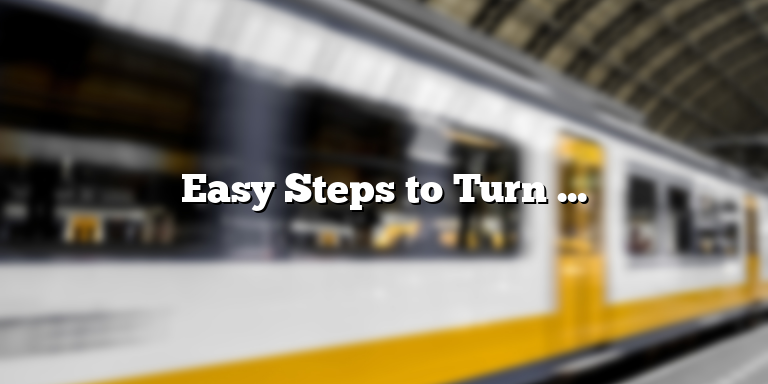
Why You Need to Learn How to Turn On A Roku TV Without The Remote
Are you tired of rushing through each corner of your house, turning it upside down just to find the missing remote? Or maybe you’ve had moments when you tried pushing the buttons on your Roku remote, only to realize it’s not working nor are you sure where you put the spare batteries? If you have experienced this, don’t worry, you are not alone. It can be quite frustrating to deal with a situation like this, especially when you want to watch your favorite shows and are unable to turn on your Roku TV. Learning how to turn on a Roku TV without the remote can be an extremely useful skill to have in times like these. Not only can it save you the inconvenience of losing remote, but it can also save you the cost of buying another one.
It is essential to note that the methods of turning on a Roku TV without the remote may vary depending on the Roku model you have in your home. Below are some methods that can assist you in turning on your Roku TV without requiring a remote.
Using the Mobile App
If you find yourself in a situation where you misplaced or lost your Roku TV remote, you can still turn your TV on using the Roku mobile app. The app, which you can download and install on your smartphone, connects to your Roku TV through your Wi-Fi network. Once the connection is established, you can use the app to navigate through your TV’s menu and control its settings.
The Roku mobile app is available for Android and iOS devices. To download the app, head over to the Google Play Store or Apple App Store, and search for “Roku.” Download and install the app on your smartphone.
After downloading and installing the app, ensure that both your smartphone and Roku TV are connected to the same Wi-Fi network. If they are not, your smartphone won’t be able to detect your TV. You can check your Wi-Fi connection by going to the settings menu on your device and selecting Wi-Fi. On Roku TV, go to Settings > Network > About to confirm that your TV is connected to the right Wi-Fi network.
Once your smartphone and Roku TV are connected to the same Wi-Fi network, launch the Roku mobile app. In the app, select the Devices icon located at the bottom of the screen. The icon looks like a small rectangle with a Wi-Fi signal on it.
The app will then display all connected Roku devices found on your Wi-Fi network. Select your Roku TV from the list of devices displayed on the app. If your TV is turned off, the app will only show its name and status as “Offline.”
Now that your smartphone is connected to your Roku TV, select the Power icon located at the bottom of the app’s screen. It is represented by a small power button. The app will then send a command to your TV to turn it on.
It is important to note that the Roku mobile app has the same features as the physical remote. While using the app, you can change channels, adjust the volume, and even search for content using the app’s search function.
In conclusion, turning on your Roku TV without a remote is possible using the Roku mobile app. Just download and install the app, connect your smartphone and TV to the same Wi-Fi network, and use the app to navigate through your TV’s menu and control its settings.
Using the Power Button
If your Roku TV remote is missing or isn’t working, you might still be able to turn on your TV by using the power button. This button is usually located on the back of the TV or on the side panel, depending on the model. Here’s how you can turn on your Roku TV with the power button:
Step 1: Locate the power button – As mentioned earlier, the power button can be found on the back or side panel of your Roku TV. It’s usually marked with a power symbol (a circle with a line on top).
Step 2: Press and hold the power button – Once you find the power button, press and hold it for at least 5 seconds. This should turn on your Roku TV. If it doesn’t work on the first try, try again and hold the button for a few more seconds. You should feel a click to indicate that the TV has turned on.
Step 3: Wait for the TV to turn on – After you release the power button, wait for a few seconds for your Roku TV to turn on. Depending on the TV model, it may take a few seconds or a minute to turn on completely.
Keep in mind that using the power button will only turn on your Roku TV. You won’t be able to navigate or control your TV without a remote. So, if you’re planning to watch something on your Roku TV, you’ll need to find a way to control it. Luckily, there are a few options available.
If you have a smartphone, you can download the Roku mobile app, which lets you control your Roku TV using your phone. You’ll need to connect your phone and TV to the same Wi-Fi network for this to work. Another option is to get a universal remote that’s compatible with your Roku TV. Many universal remotes can be programmed to work with Roku TVs, and they’re often cheaper than buying a replacement Roku remote.
Using the power button on your Roku TV is a quick and easy way to turn it on when you don’t have a remote. Just keep in mind that it’s not a long-term solution if you want to control your TV and access all its features.
Using an HDMI Connection
If you’ve lost your Roku remote and there aren’t any buttons to turn on your Roku TV, don’t worry, there’s still hope. One of the ways to turn on your Roku TV is by connecting it to a device that is already turned on and connected to the same HDMI input as your TV. Here’s how you can turn on your Roku TV with an HDMI connection:
- Take out the HDMI cable from the back of your Roku TV.
- Connect one end of the HDMI cable to your Roku TV’s HDMI slot, and the other end of the cable to a device that is turned on and connected to the same HDMI input as your TV. You can connect the HDMI cable to your laptop, gaming console, or another device with an HDMI port.
- Once the HDMI cable is connected, your Roku TV should turn on automatically. If it doesn’t, press the power button located on the device that the HDMI cable is connected to.
Connecting your Roku TV to a device using an HDMI cable is one of the easiest ways to turn it on without a remote. However, if you find yourself in a situation where you don’t have an HDMI cable, don’t worry, there are other ways to turn on your Roku TV.
Using the Ethernet Cable
If you have lost your Roku TV remote or it is not working for some reason, you can still turn on your Roku TV without a remote. One way to do this is by using an Ethernet cable. The Ethernet cable allows you to connect your Roku TV to a wired network easily. This method is perfect for those who have a home network set up or those who prefer a wired connection over Wi-Fi.
The first step is to locate the Ethernet port on the back of your Roku TV. It looks like a regular phone jack but is slightly larger. Once you have found the Ethernet port, connect one end of the Ethernet cable to it. The other end should be connected to your router or switch. Ensure that the cable is securely plugged in.
Now that you have connected your Roku TV to a wired network using an Ethernet cable, it’s time to turn it on. To do this, locate the power button on your Roku TV. Depending on the model, the power button can be found at the bottom of the TV or on the back panel. Press and hold the power button for at least 5 seconds. This should turn on your Roku TV.
It is important to note that if you have not configured your Roku TV to connect to your wired network automatically, you will need to use the Roku mobile app or visit the Roku website to set it up. Once you have set it up, you can use the Ethernet cable method to turn on your Roku TV without a remote.
In conclusion, turning on your Roku TV without a remote is possible by using an Ethernet cable. This method is simple and straightforward, and it allows you to connect your Roku TV to a wired network. So if your remote is lost or not working, don’t worry. Use this method to turn on your Roku TV and continue enjoying your favorite shows and movies.






